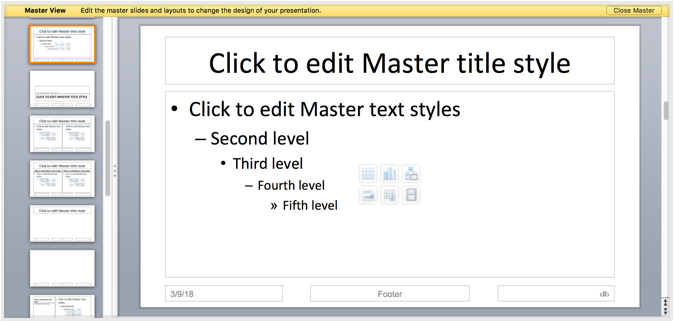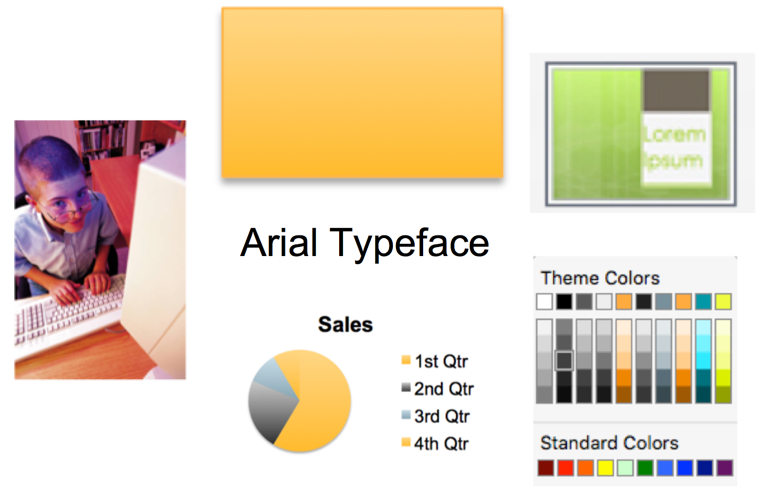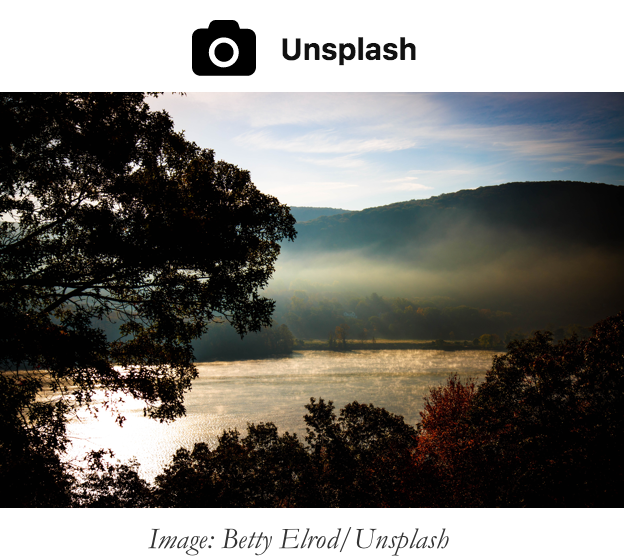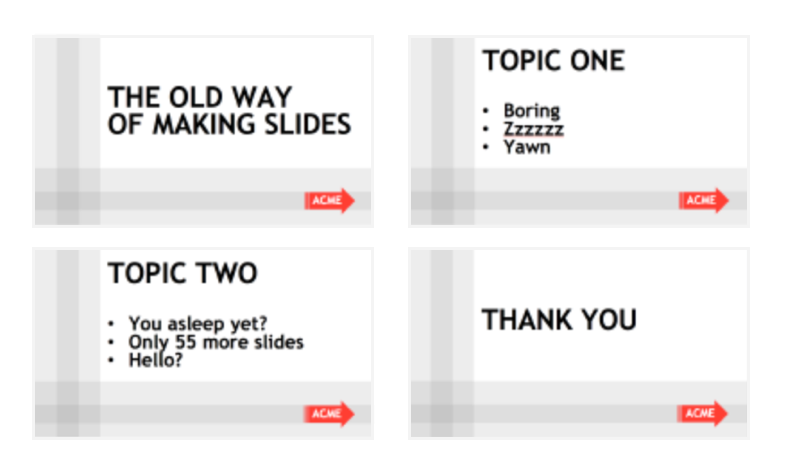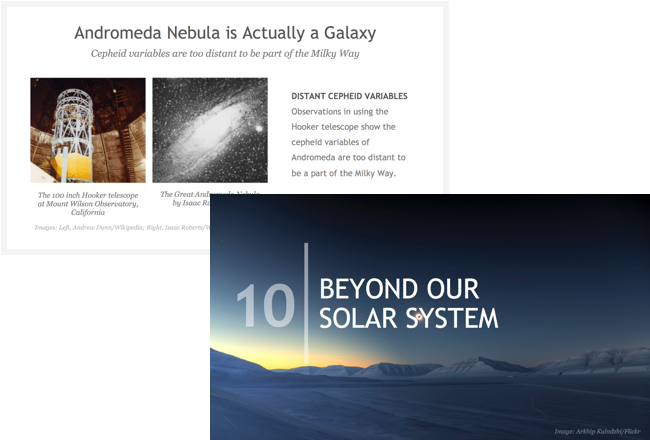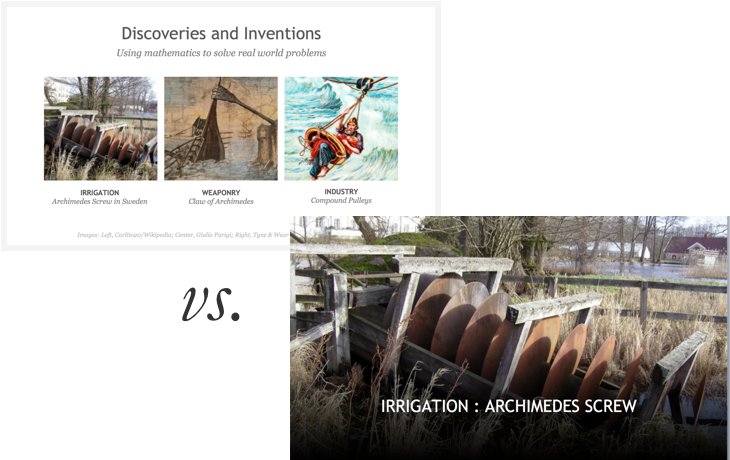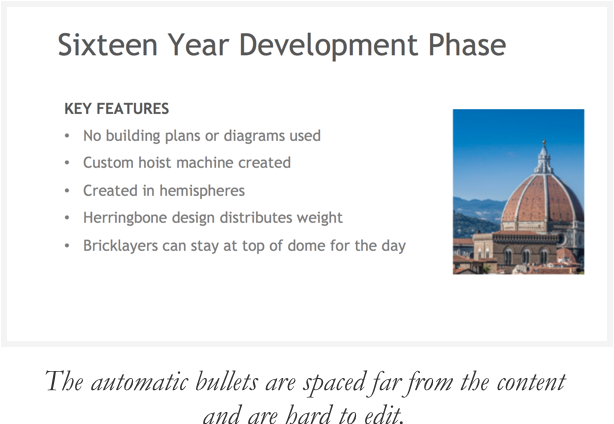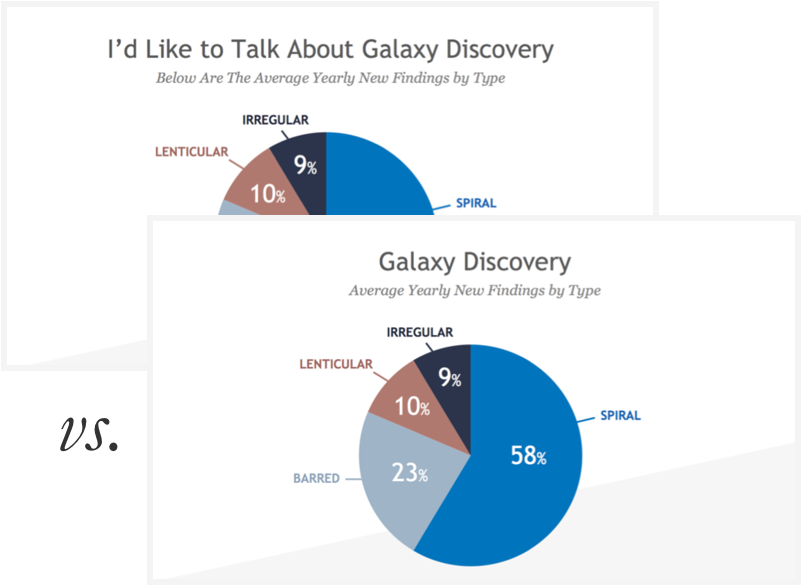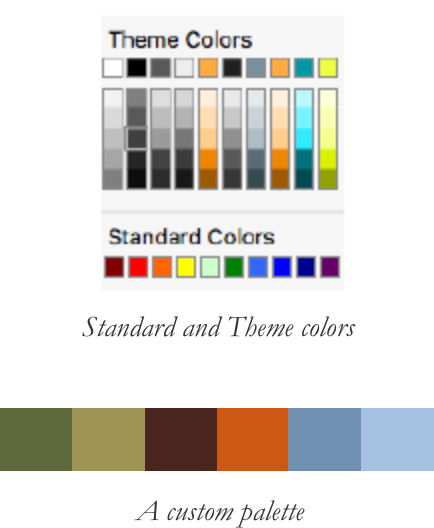Pro Tip #10
Do use a dark template for a dark room.
For a large audience, if you know that the room that you will be presenting in will be very dark, consider using the dark background templates. Much like how dark backgrounds are easier for reading from your tablet in bed at night, the slides will be easier on your audience's eyes in a dark room.
The Large Audience Slide Therapy Template and Tips file contains both dark and light background slide designs.